Trouble Shooting¶
Although Juji Studio has made the customization and management of a chatbot radically simple, you may still encounter issues during such a process. Below we list commonly encountered issues reported by chatbot designers and the solutions to resolve such issues.
Chatbot does not work in my browser¶
Description¶
I try to chat with the chatbots in your gallery, but none of them works.
Trouble Shooting¶
The Web version of Juji chatbots use Websocket protocol to enable two-way communication with Juji servers. Some corporate network administrators block any network traffic that is not in regular HTTP protocol. So if your computer is behind a corporate firewall or is using a company VPN, please ask your network administrator or IT manager to allow Websocket connection to wss://juji.ai/api/v1/ws.
My chatbot didn't wait for user responses after asking a question¶
Description¶
I want to customize my chatbot to ask follow-up questions based on
user input. As shown in the screenshot below, for example, my chatbot
first asks a user what's your favorite color.
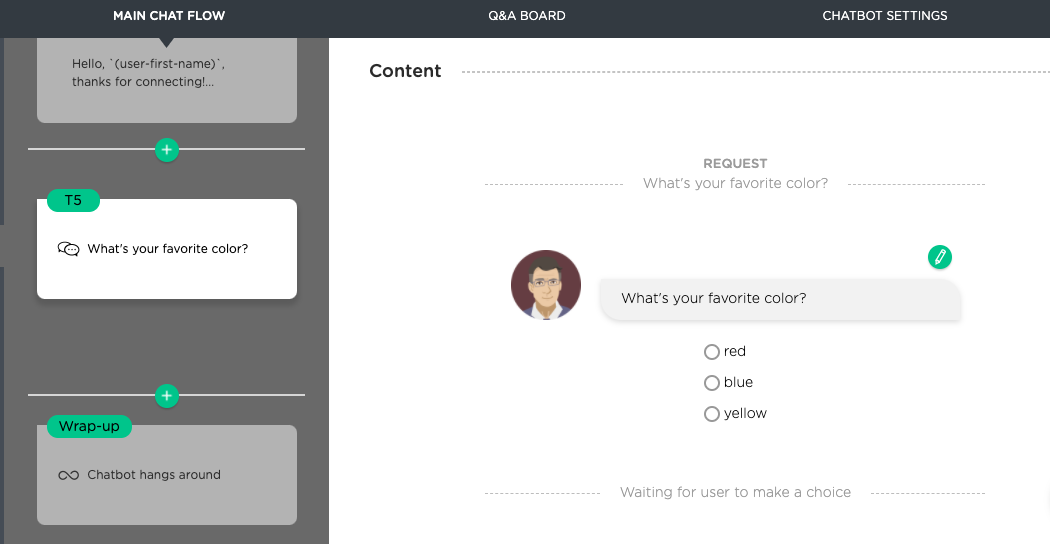
If a user's choice is red, my chatbot will ask
a follow-up question could you give me an example object that has the
red you like. See the screenshot below.
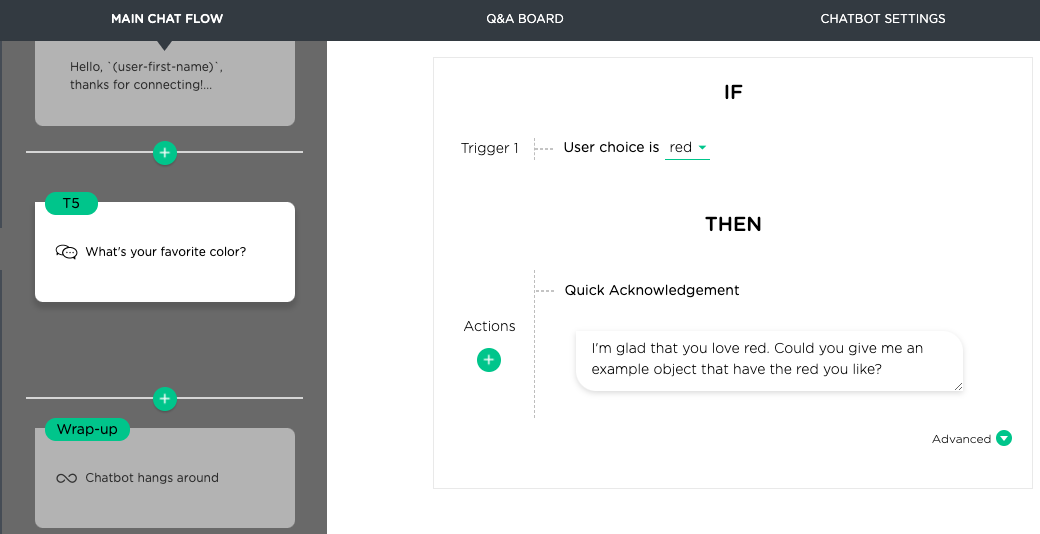
When I preview my chatbot, the chatbot did ask the question. However, it didn't wait for a user to answer the follow-up question and just continued. See below my screenshot.
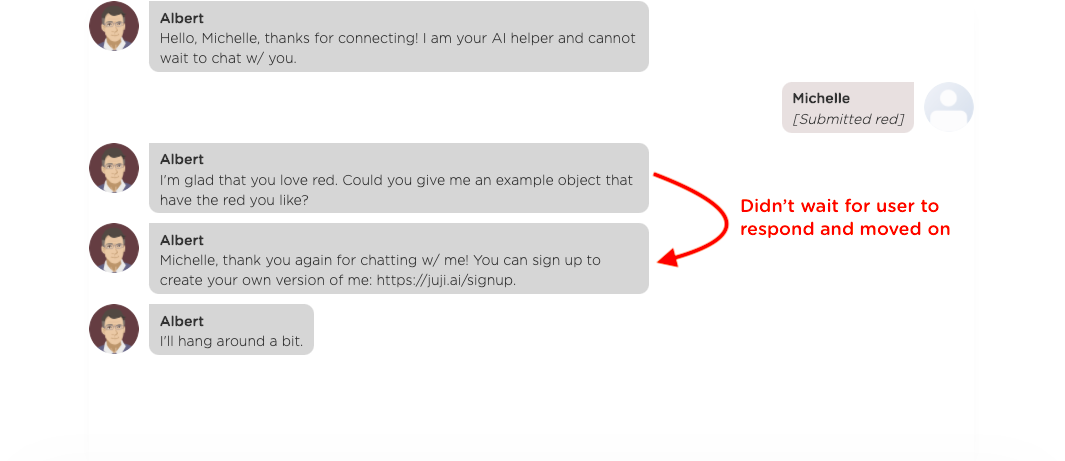
Trouble Shooting¶
The common cause that your chatbot does not wait for a user to answer its question is that the question is not defined properly as a "true" question.
Juji chatbots send two types of messages, one is just a message without waiting for a user to respond, the other is a request, a "true" question that will wait for a user to respond before advancing a chat. If you have designed your chatbot to ask a question and elicit user responses, make sure your question is a "true" question.
Using the above example, the question expression is included as part
of the Quick acknowledgement, which only sends a message
without waiting for any user response (see Customize THEN Actions in
chatbot design). To ask a follow-up question as intended,
you will need to add a Follow-up Request as shown below:
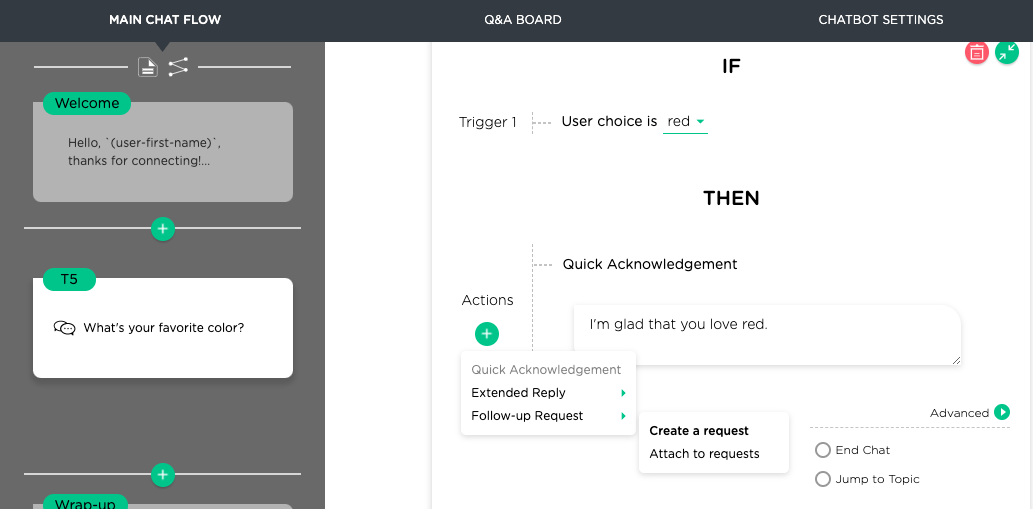
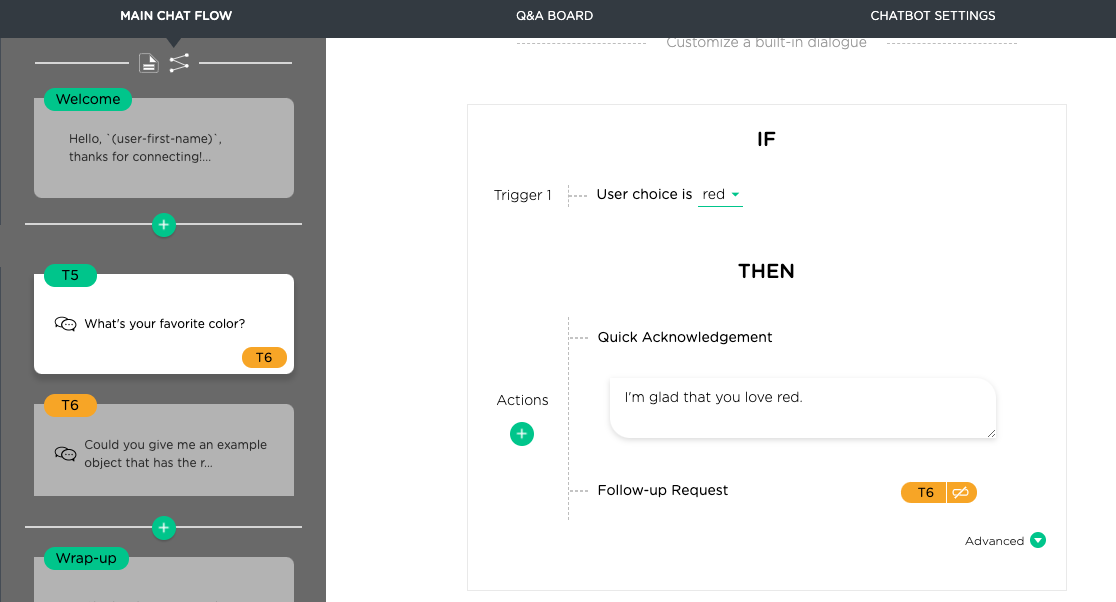
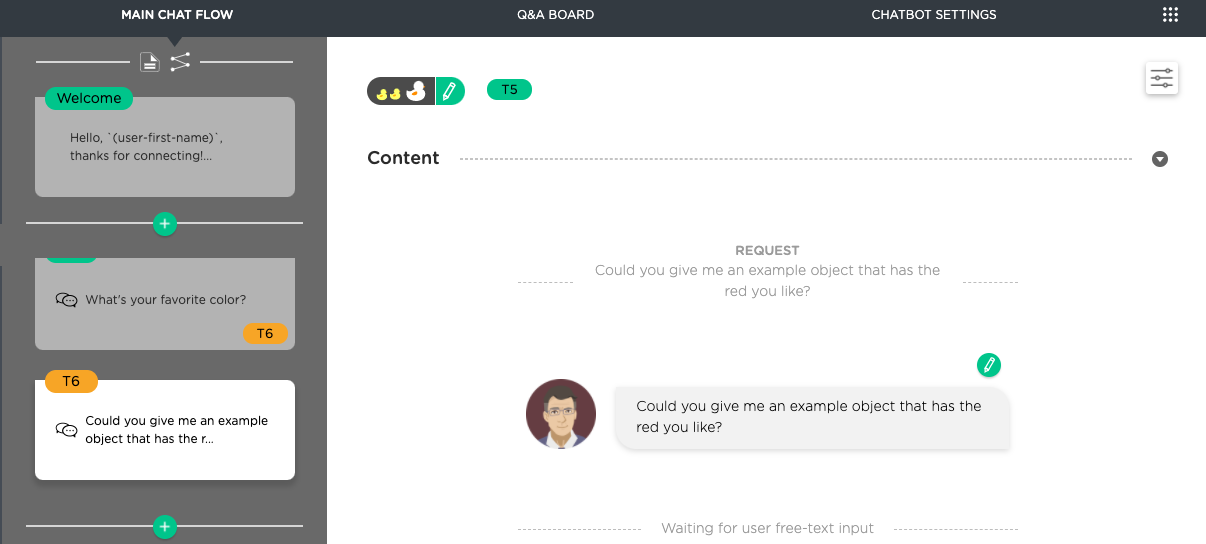
The created follow-up request T6 is a "true" question and wait for a
user's response before continuing a conversation. See the screenshot
below.
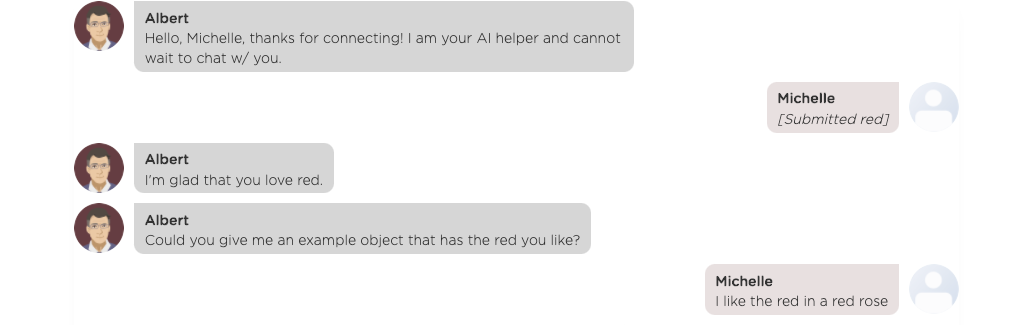
To check whether a chatbot is asking a "true" question, you can always check the card associated with the message containing your question expression. See two cards T5 and T6 shown in the screenshot below. A "true" request/question has a chat icon associated with the card (T5), while a plain message does not have it (T6).
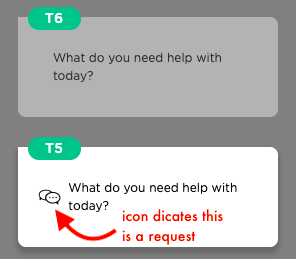
When you want your chatbot to ask a true question, make sure you
choose Make a Request option as shown below:
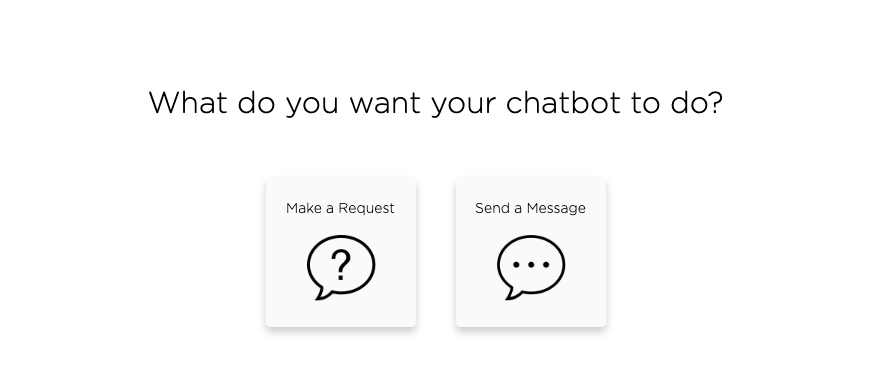
Cannot upload a new Q&A CSV file¶
Description¶
I need to upload a new Q&A CSV file to update my chatbot's Q&A. However, when I tried to upload it, it told me there are errors (e.g., duplicates) inside my file.
Trouble Shooting¶
It depends on how you have been updating your Q&A repository (or knowledge base). Sometimes, errors can occur due to human inconsistencies. For example, the same question is added multiple times but with a different ID.
Currently, Juji tries to detect such errors automatically and suggest fixes. Just in case the errors persist, you could do the following to "clean up" your Q&A knowledge base (KB):
- Download the current version of CSV
- Reupload the file as a replacement
- Follow warning or error messages to fix the errors one by one.
These steps will help you clean up any of errors or inconsistencies in your Q&A KB.
Formatting¶
Another reason that might introduce error is the encoding of the CSV file. It's important to make sure the CSV file is saved with .csv extension and UTF-8 encoding for the best performance. The file format and encoding can be updated in save as or export as options in both Microsoft Excel and Numbers.
Image does not show up in Facebook¶
Description¶
I created a Facebook Messenger bot. In my chatbot, I created a Facebook Media message, which includes an image URL. I got my image URL on the internet by using "Copy image address". I can see the display of the image inside my Juji design page but the image did not show up in the Facebook Messenger chat window.
Trouble Shooting¶
While you can view an image in Juji, Facebook Messenger may not always support the display of such an image. When this happens, there are a couple of ways to get around it.
First, you can try to get the image URL from a different way. For example, click on the image you want to include, then right click on the image to choose "Copy image address". Depending on where you "Copy image address", the URL may come with much information and such information may not be taken by Facebook Messenger. So if you can get to the image itself and its image URL, use that URL instead.
Second, you can always download the image and then upload it to Facebook (anywhere in a Facebook, it could be a page you created or your own page). Then use "Copy image address" to get its URL. Because now Facebook is hosting the image, the chance for Facebook Messenger to display it properly is higher.
Of course it is always your responsibility to make sure that you have the proper rights to use an image in your chatbot.
Facebook bot stopped working¶
Description¶
My Facebook bot has stopped working today. It does not respond to user messages. It worked yesterday. What happened?
Trouble Shooting¶
It is likely that your Facebook token has expired.
When you first deployed the Juji bot to Facebook, a token was fetched from Facebook and was recorded by Juji for subsequent usage. Due to reasons such as inactivity, being logged out, or whatever reasons Facebook deems necessary, Facebook may expire that token. When the token is expired, your bot will stop working.
To fix, you need to obtain a new token from Facebook.
You obtain a new token from Facebook by going through the deployment process again: Go back to your Juji Deploy page, click on the "Continue with Facebook" button and go through the deployment process again.
Important: you must click on the "Continue with Facebook" button, clicking "Update" button will not renew your Facebook token.