Juji Studio Reference Guide¶
Juji Studio provides an intuitive graphical user interface (GUI) for non-IT professionals or anyone to rapidly create, customize, test, deploy, and manage AI chatbots with #NOCODE or IT support. Born with advanced human soft skills (cognitive intelligence), such a chatbot can automate human-human interactions at scale and accomplish non-trivial tasks empathetically and responsibly.
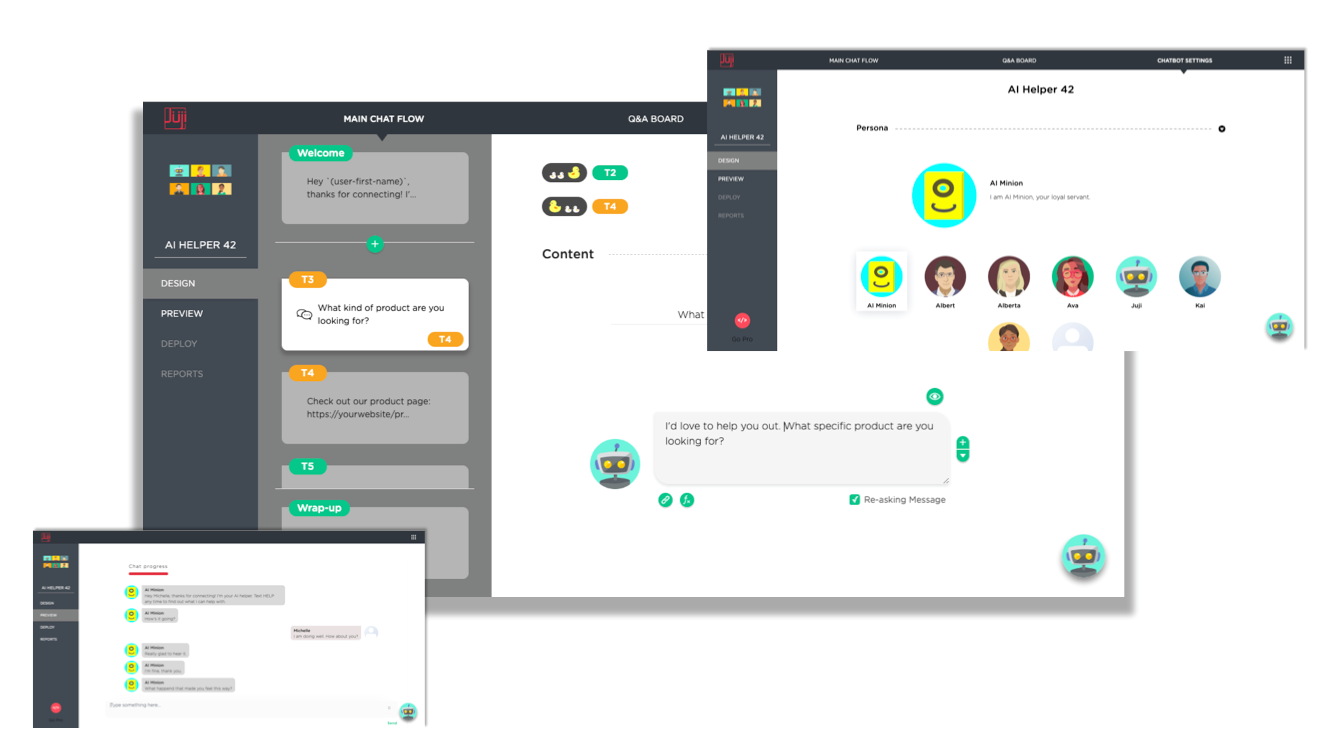
Get Started¶
To get started on Juji Studio, you can sign up to create an account or directly log in if you already have an account.
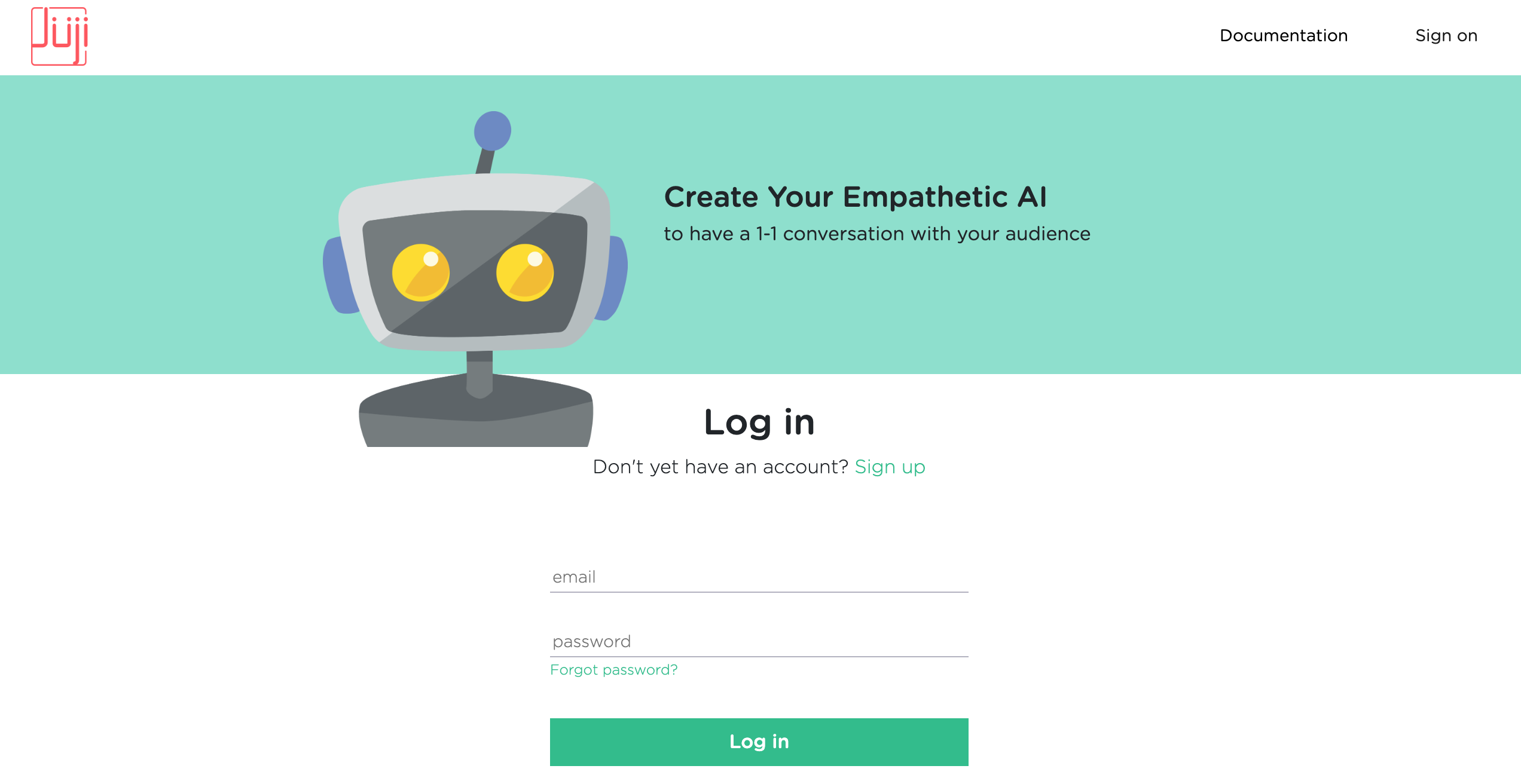
If you have an account but don't remember your password, you can always click on the phrase "Forget password?" right below the "password" input field to reset your password.
Your Home Screen¶
Create a Chatbot¶
When you login to Juji Studio the first time, below is what your "home screen" looks like. This is also where all your chatbots will be listed.
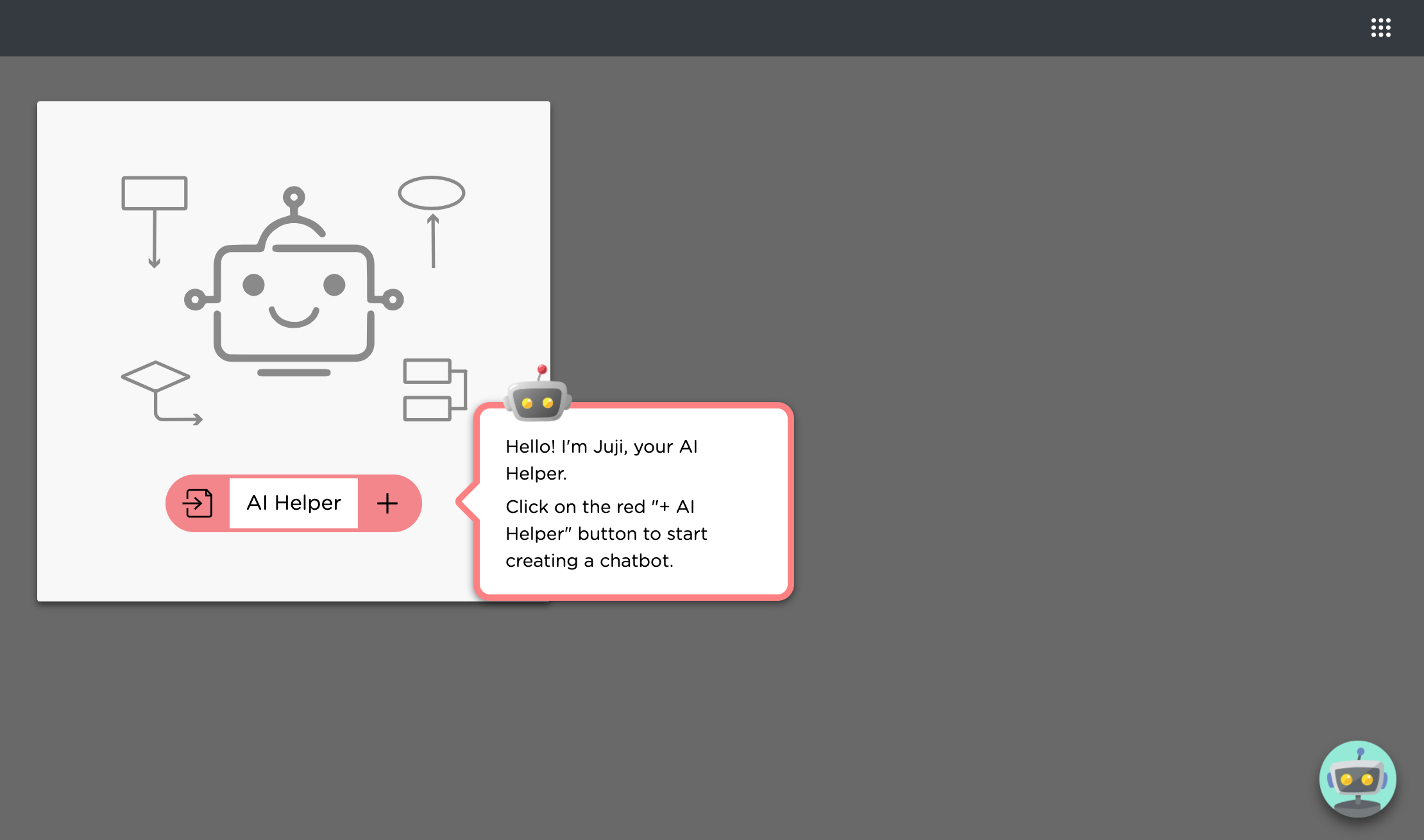
Manage a Chatbot¶
Once you create a chatbot, the chatbot will show up on this "home screen". You can edit the chatbot's content or behavior as well as test the chatbot by clicking on the Manage button.
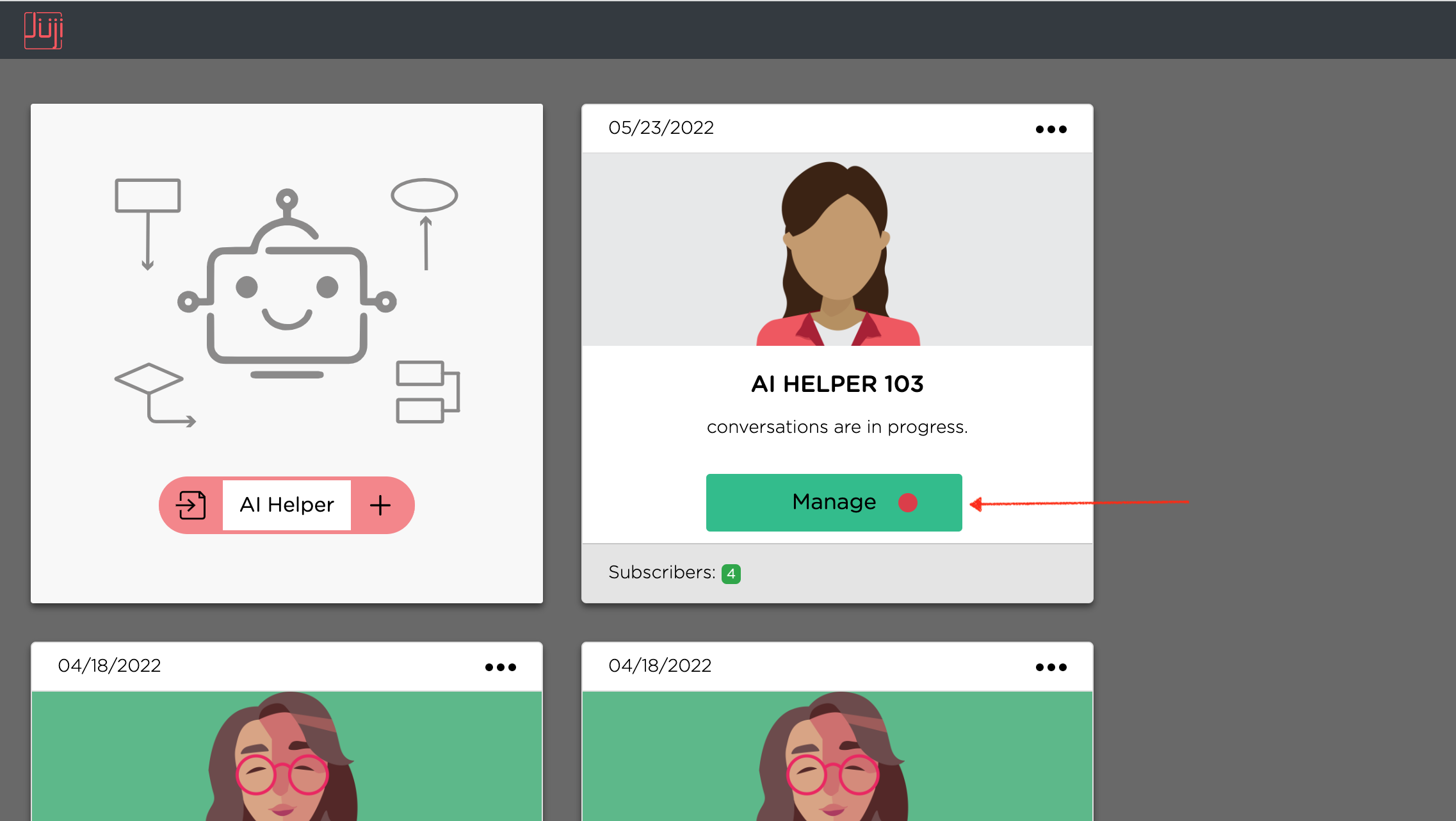
You can also click on the ellipsis icon (three dots) on the top right corner of the chatbot card, and perform additional management actions on that chatbot, such as export, import, clone, and delete. When you import a chatbot into another chatbot, it means that you wish to replace the target chatbot's main chat flow or Q&A list with that of another chatbot.
Design Tip Importing a chatbot into another chatbot is most useful when you want to share multi-turn Q&As among different chatbots. The typical Q&A CSV list cannot capture the content and logic of multi-turn Q&As, which can be exported with a chatbot and then be imported into another chatbot. See customization of Q&A
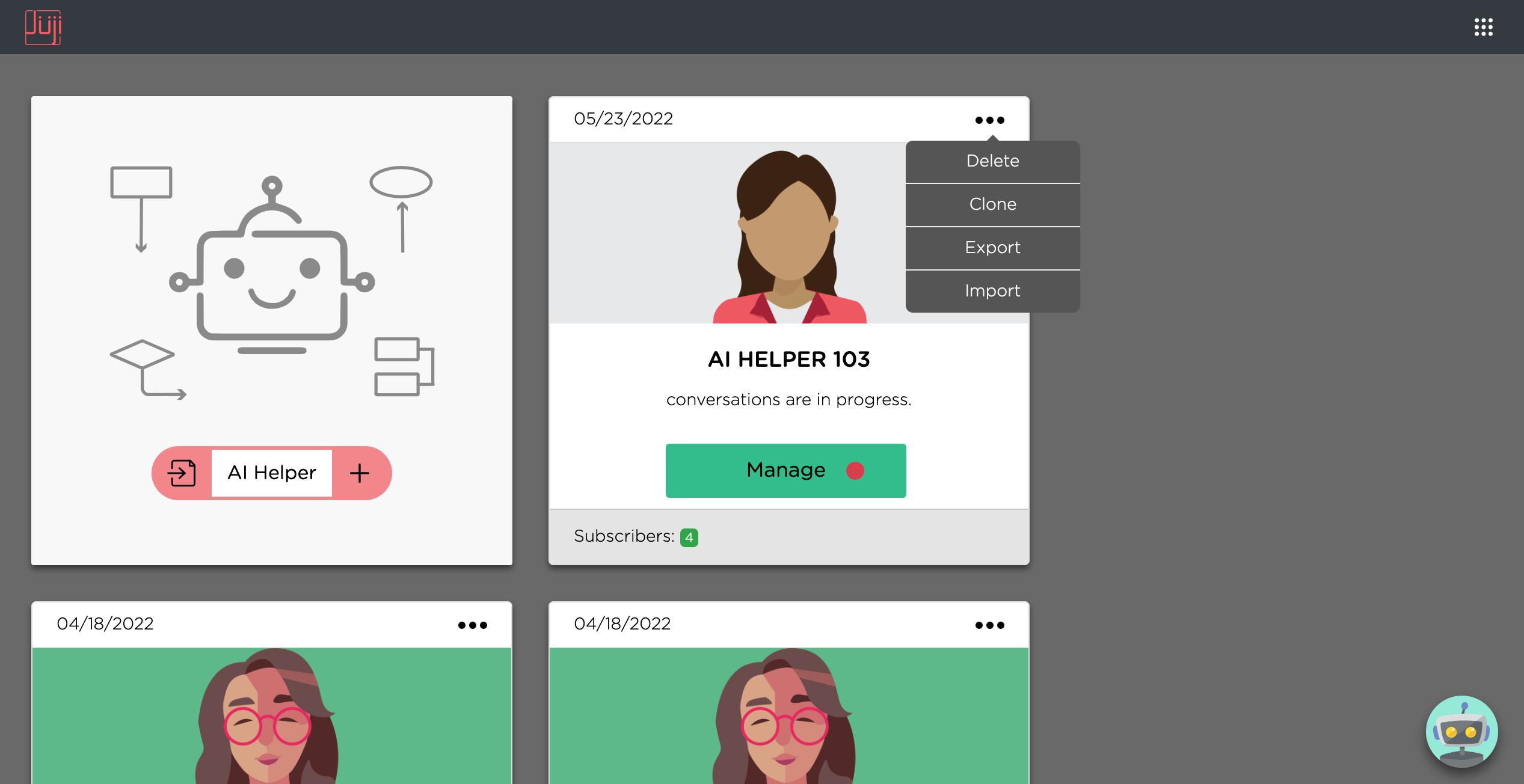
Logout¶
If you wish to log out of Juji Studio, you can use the menu button located at the top right corner of the screen.
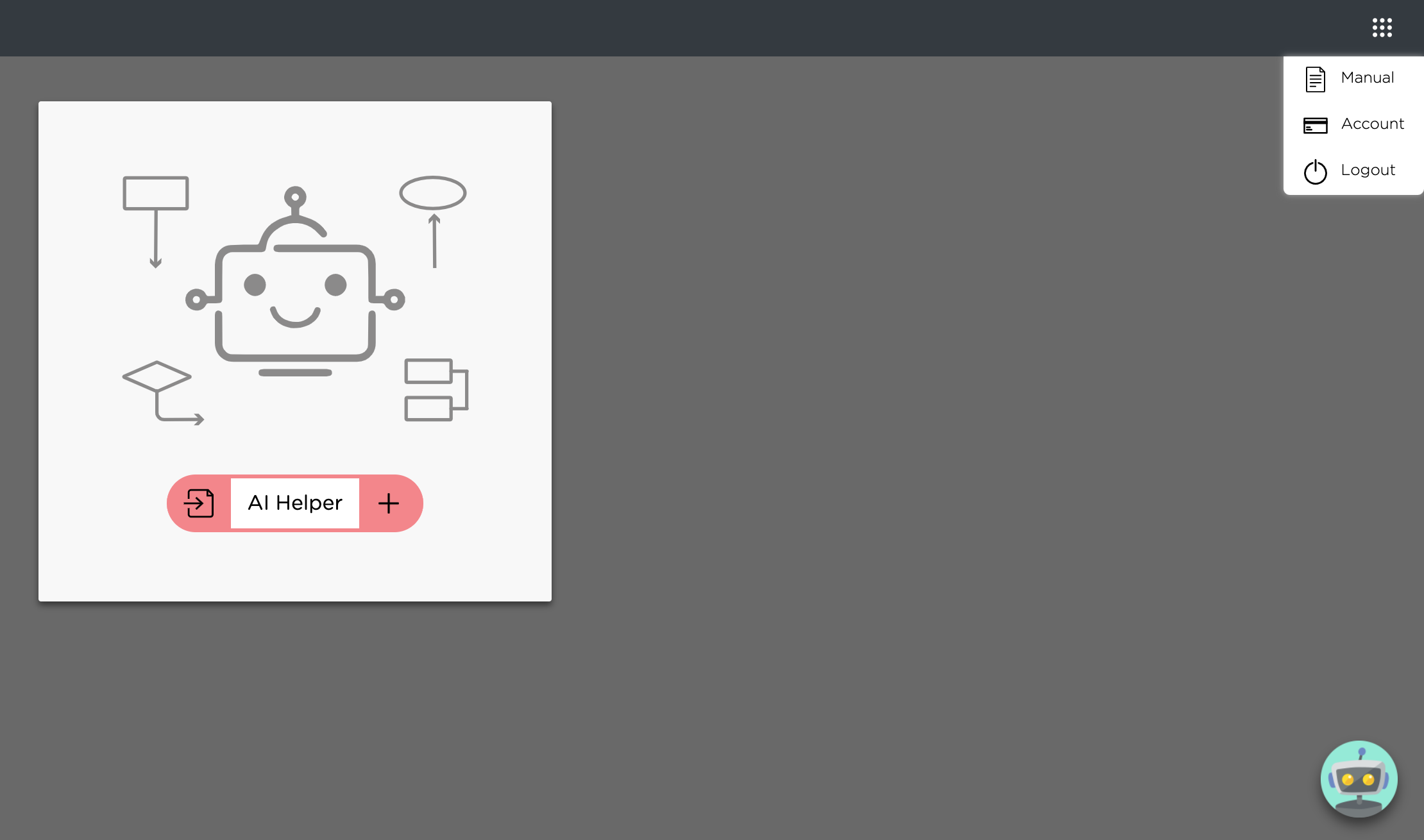
Get Help¶
You can also click on the small avatar icon located at the lower right corner and chat with the avatar to get more help.
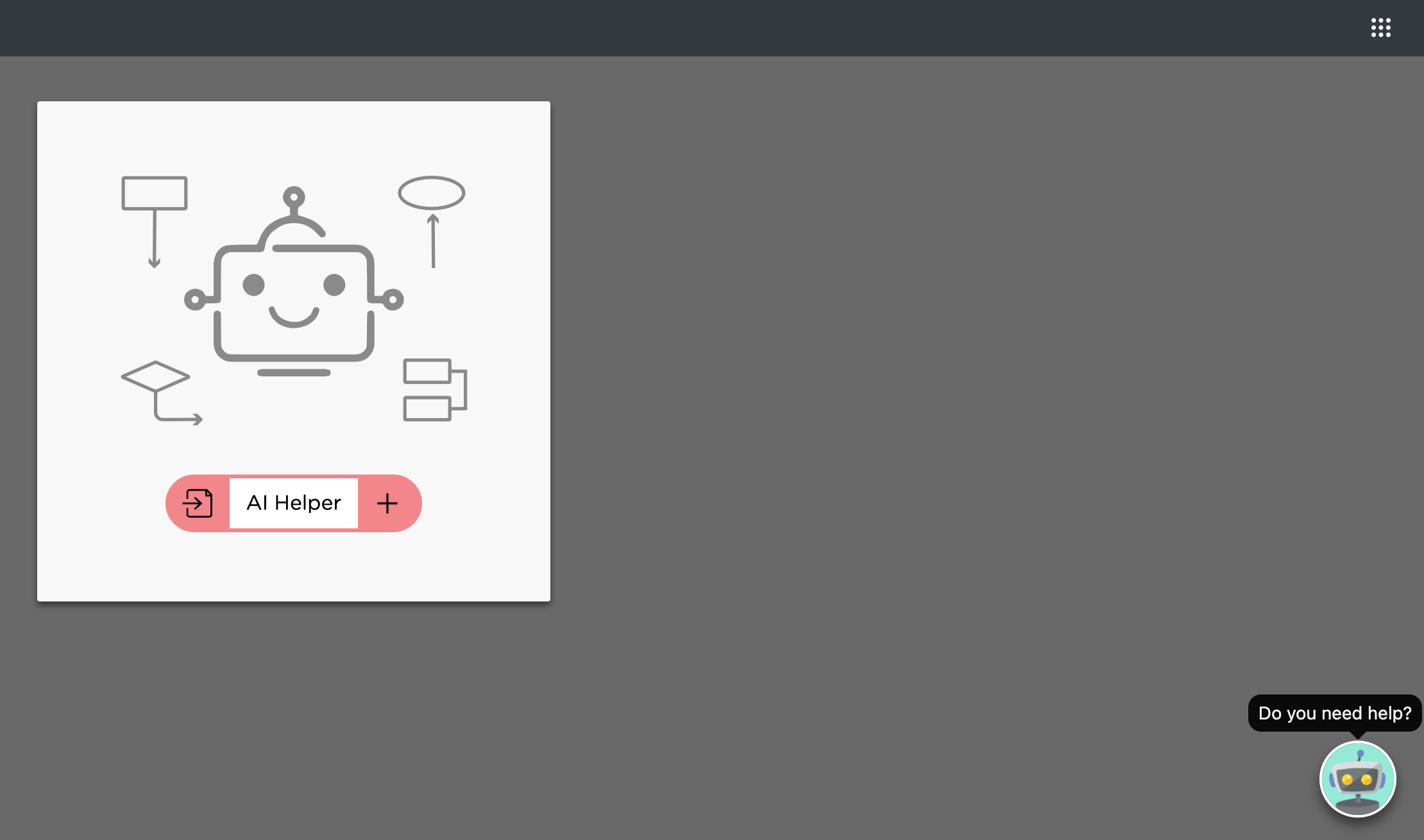
Follow the reference guide to create, customize, test, deploy, and manage a custom chatbot in Juji Studio.
Finally, some great Design Tips and Best Practices to make your chatbots awe-inspiring.